Account Creation
Read HERE for details.
To access the computing resources of the department, you will need to set up a CS Account. There are three categories of student accounts:
- Computer Science Major
- Computer Science Graduate
- Non-majors taking CS courses
Before starting the account creation process, please obtain your FSU EMPLID: you will be asked to input it during account creation. To retrieve your EMPLID, login to https://my.fsu.edu → myFSU Identity Management → My Profile → EMPLID. (The EMPLID is a 9-digit number.) You may contact FSU Help Desk at 644-HELP if you need assistance.
Connecting
Following the instructions in the How to Access Computer Science Department Servers tutorial, login to the server shell.cs.fsu.edu with the user name newacct. The password is newacct. You may also use your own preferred SSH client if you wish.
For Windows Users:
- If you use Putty.exe, change “Session” setting “Close window on exit:” from the default “Always” to “Never”.
- If you use Bitvise, click ‘Terminal’ tab and select “Never” on ‘Auto close window’.
- If you use Putty.exe, change “Session” setting “Close window on exit:” from default “Always” to “Never”.
- If you use Bitvise, click ‘Terminal’ tab and select “Never” on ‘Auto close window’.
(We have to post above twice as some users would not read and would have issues later).
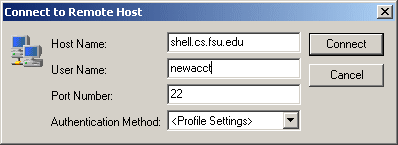 After logging into shell as newacct, you will see the prompt
After logging into shell as newacct, you will see the prompt newacct@magic's password:. Enter newacct again.
If you type in the password correctly, you will be logged into the account generator.
For Mac and Linux Users:
From your Mac/Linux PC, open up a terminal. Inside the terminal, type in:
ssh newacct@shell.cs.fsu.eduIt’ll prompt you for a password. Type in newacct and Enter.
When you type in the password, you will NOT see anything, no dots, no stars. That’s ok, just type in the word and hit Enter.
Then you will be asked for newacct’s magic password. Type in newacct.
You should see prompts for your personal information. Follow the prompts to finish your account creation.
Entering Your Information
Follow the instructions provided by the new account generator. You will be asked to provide several pieces of information in order to verify your identity to the system. The account generator uses information maintained by FSU in your student records, and the information you provide must match those records.
If you have trouble creating an account, it may be that the course registration information you provided is not yet reflected in the data seen by the new account generator. For example, if you just added a class, our records may not yet be updated. In this case, you will need to wait for next day as FSU class registration system only updates once a day.
Selecting a Password
The Computer Science Department maintains a strict password policy. Read the instructions for creating your password very carefully.
Your password must:
- be 8 to 35 characters long
- contain at least one CAPITAL LETTER
- contain at least one lower case letter
- contain at least one digit (0123456789)
- contain at least one special character (Ex: !, @, #, $, ^, &, *, (, ), <, >)
Your password must NOT:
- contain any part of your first name, last name, or user name.
- be composed of a single dictionary word in any language.
You should not use any real, dictionary word as part of your password. Even common abbreviations should not be used.
Two good ways to pick your password are to play the “license plate game” or to use an acronym. As an example, I could use the sentence “I pound on my desk for enjoyment regularly” to represent the password “I#omd4er”.
Please note however, DO NOT USE THIS PASSWORD. It is provided only as an example.
Final Steps
After you’ve successfully entered your password, your user name will be displayed and you will be disconnected. You should memorize the following:
- user name
- password
Your user name and password are case sensitive. Writing down this information is highly discouraged, but you will need it to access any of computer resources provided by the Computer Science Department.
Now that you have an account, follow this link for some very important information on how to keep your account secure.
To access CS servers such as shell.cs.fsu.edu, use your newly created user name NOT the account newacct.
2FA Configurations
Please see this page for 2FA configurations