Computer Science Wireless Local Area Network (WLAN)
Screenshots are from a Fedora 15 Machine
- Open your Network Connection Manager
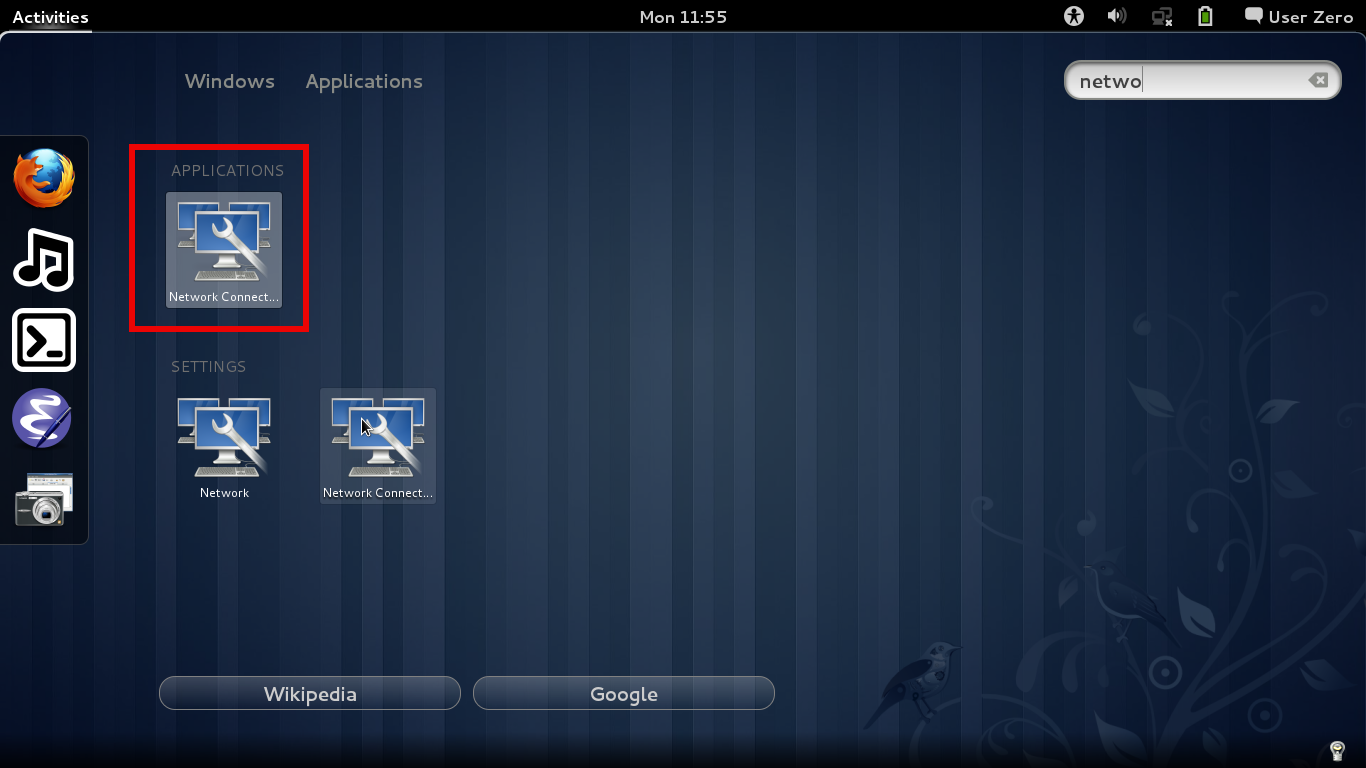
- Under the Wireless tab, highlight CSWLAN and click Edit
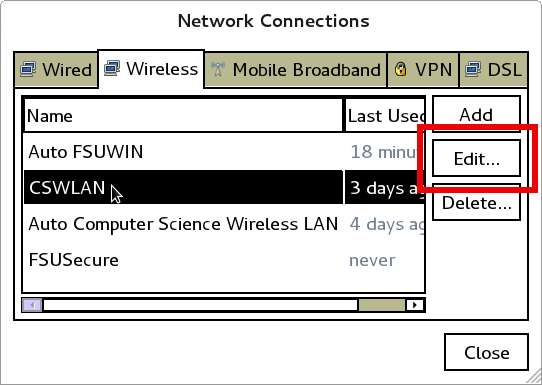
- Under the Wireless Security tab edit the following fields:
- Connection name: CSWLAN
- Security: WPA & WPA2 Enterprise
- Authentication: Protected EAP (PEAP)
- PEAP version: Automatic
- Inner authentication: : MSCHAPv2
- Username: Computer Science account name
- Password: Computer Science account password
Click Save… when done
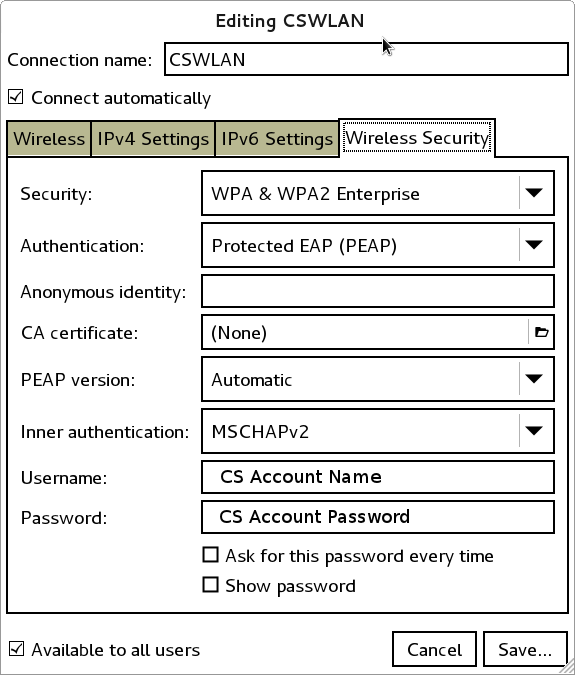
You should now be connected to CSWLAN wireless network