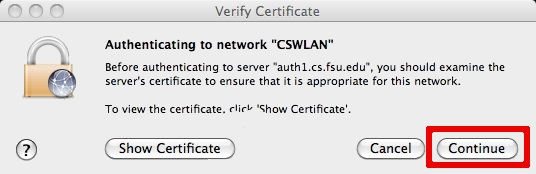Computer Science Wireless Local Area Network (WLAN) — Apple OSX
Screenshots are for Mac OSX 10.6 Snow Leopard
- Open your network preferences
- Select advanced settings
- If you do not see CSWLAN click the (+) otherwise highlight CSWLAN and select the pencil/edit button
- Complete the following fields:
- Network Name:CSWLAN
- Select WPA2 Enterprise for security method
- Use your Computer Science account name for user name
- Use your Computer Science account password for password
- Select Automatic for 802.1X
- Click Add/Save when done
- Click Apply when done with changes
- You may be prompted to Verify Certificate to make sure you are have the proper certificates
- Click Show Certificate
- Confirm that the name on the certificate is auth1.cs.fsu.edu
- Click Continue on the Verify Certificate prompt
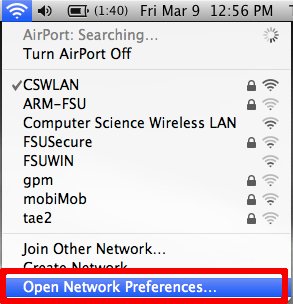
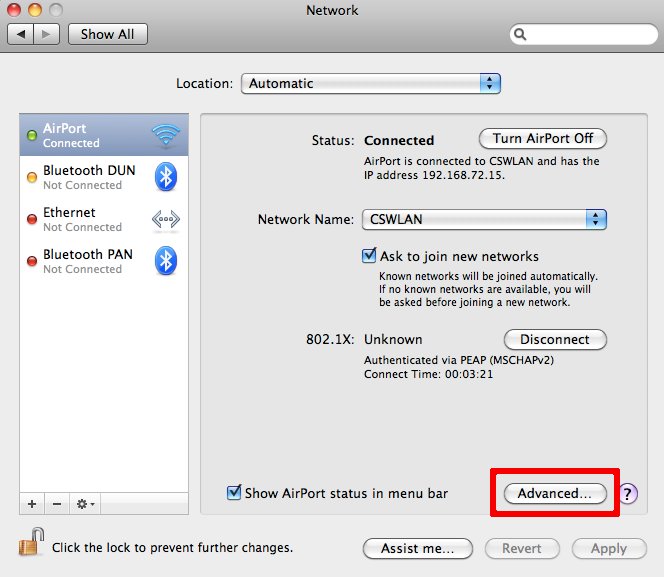
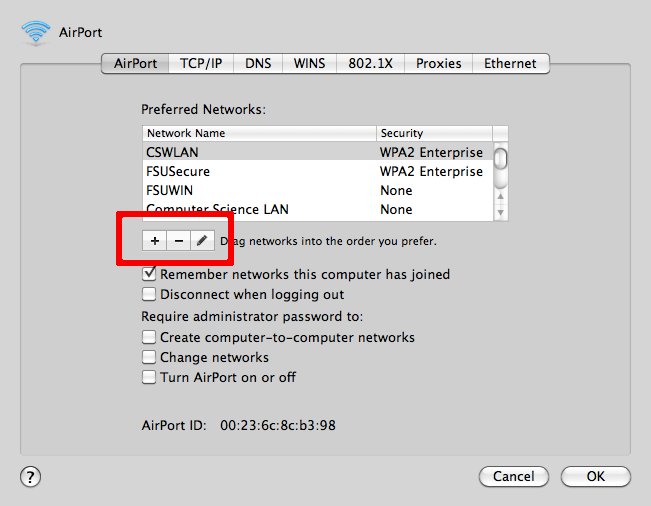
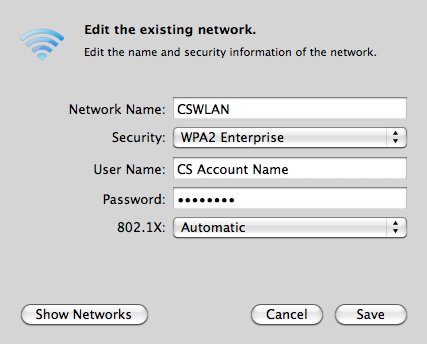
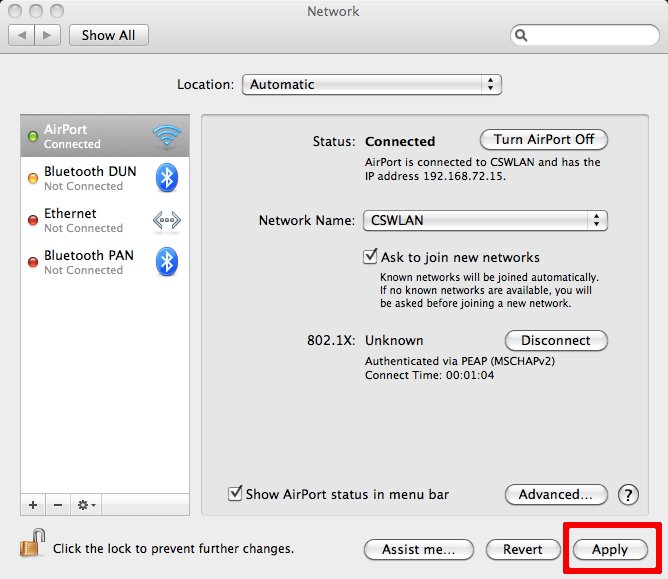
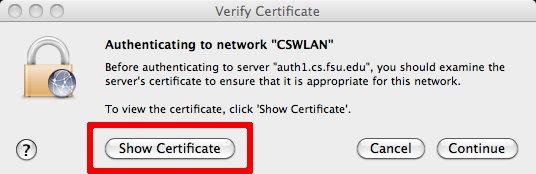
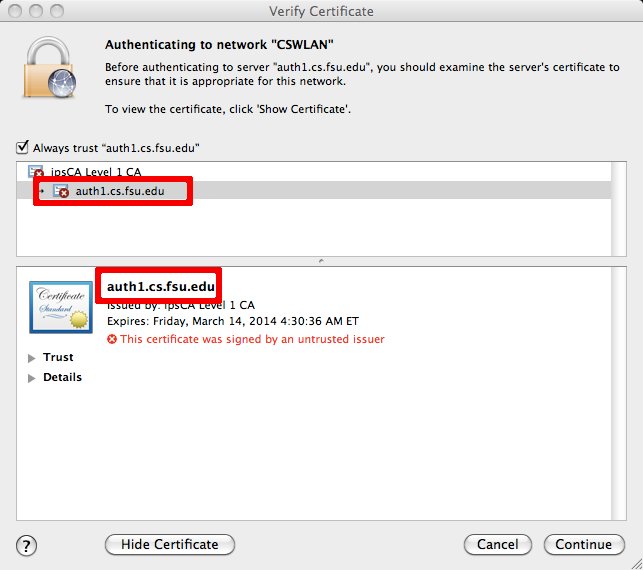
If this is the case check Always trust “auth1.cs.fsu.edu” and click Continue